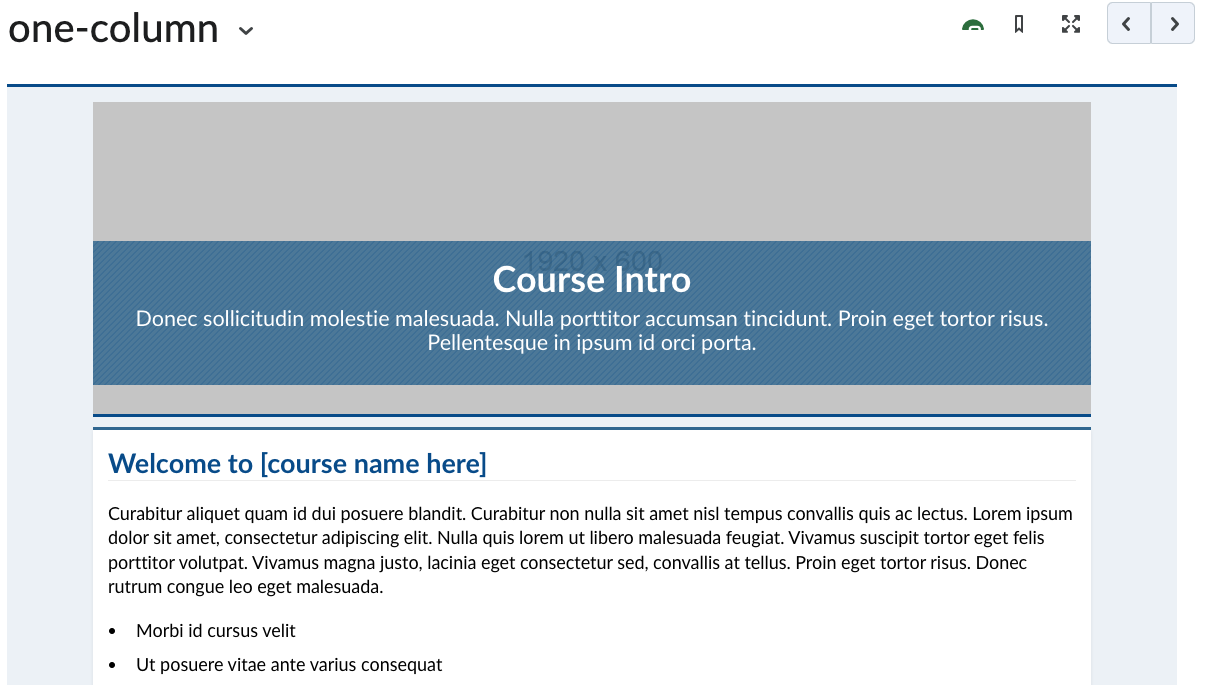How To Add A Template
Learn how to add a page to your course with the right theme and placeholder content.
Step by Step:
Go to the module where you want to add the page, and then click the "Upload/Create" button.

From the dropdown, click the "Upload Files" option.
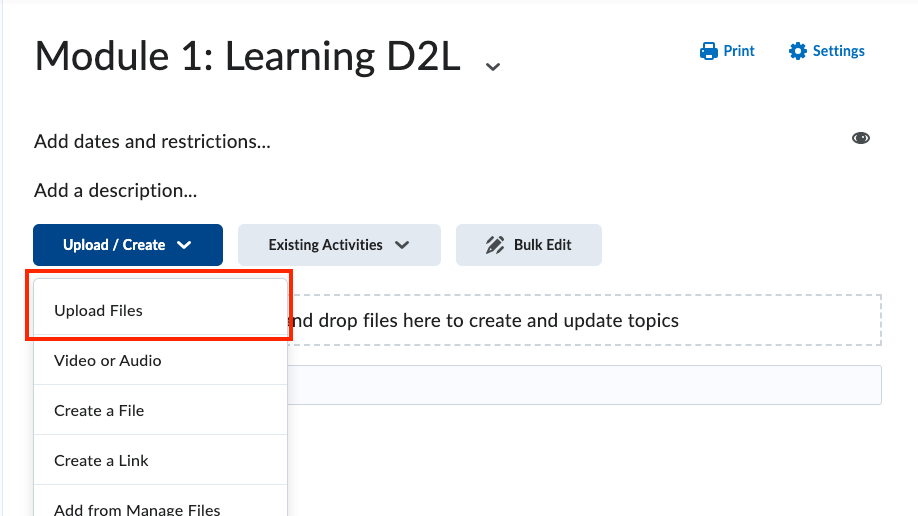
A pop-up dialogue box will appear. Select the "Public Files" option.
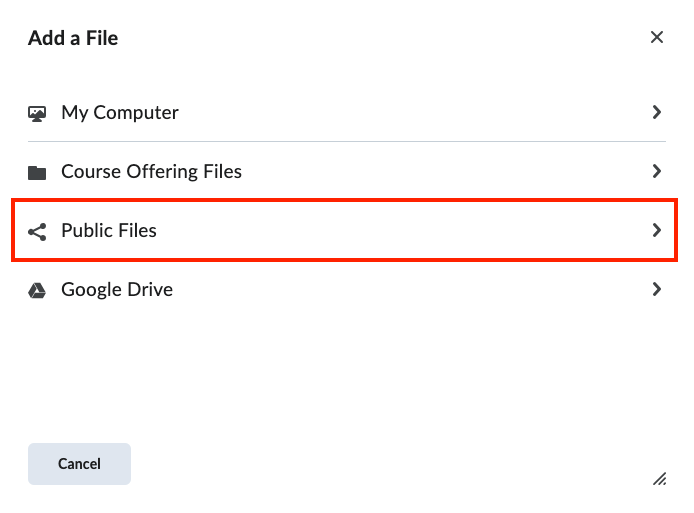
A new set of options will appear in a table. Click on the "templates" folder.
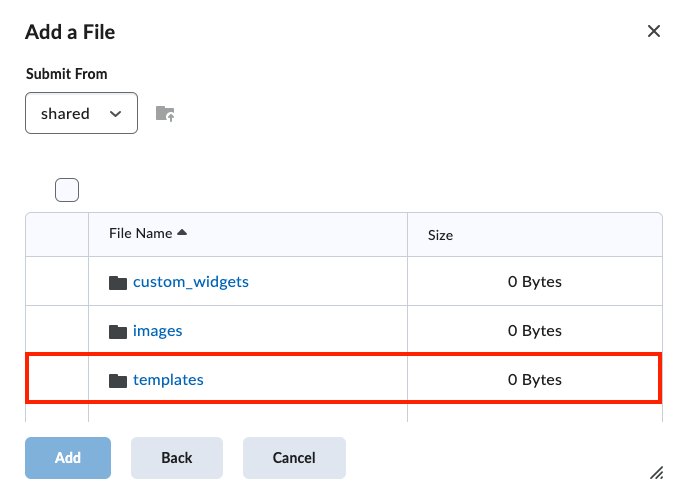
You'll see a list of theme templates to choose from. In this example, we'll select the "Template_Cards" folder.
(The steps are the same for any template.)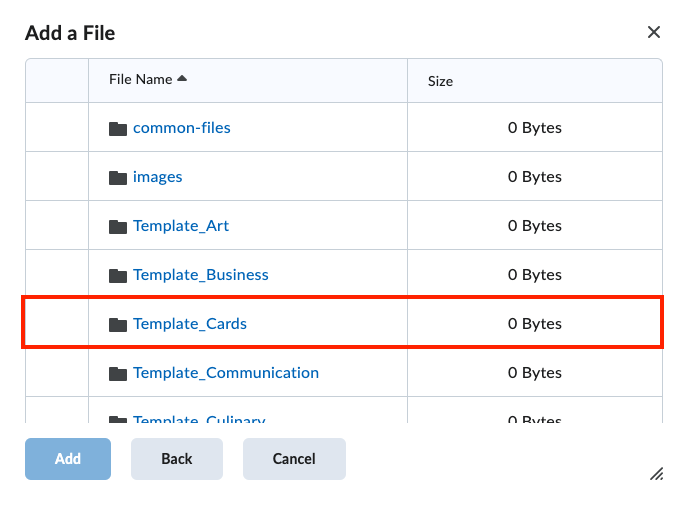
Within the template folder, there are a number of files to choose from. In this example, we'll add a templated page with the one-column layout. Select "one-column.html" by checking the box on the left-hand side.
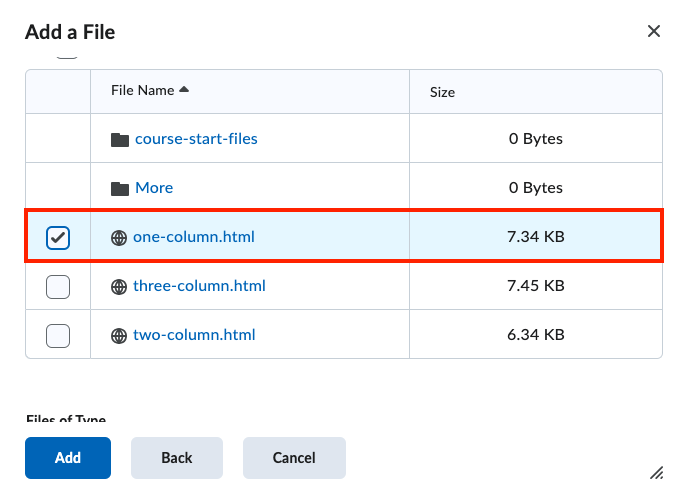
Now that the correct file is selected, click on the "Add" button.
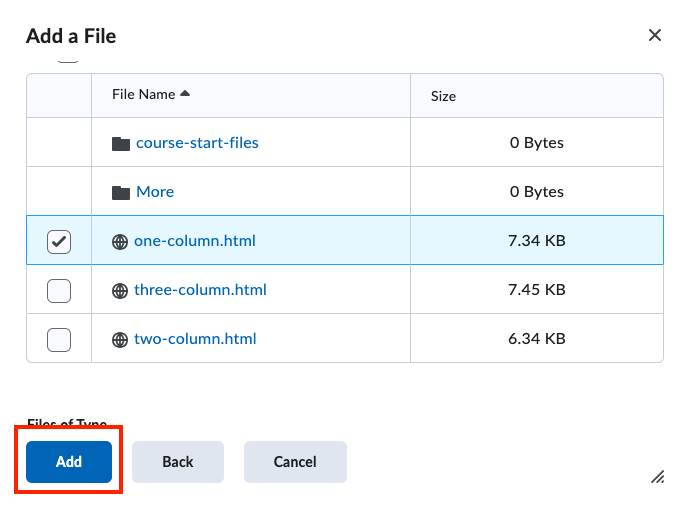
You'll be redirected to the module page in D2L. You'll now see the new file you added.
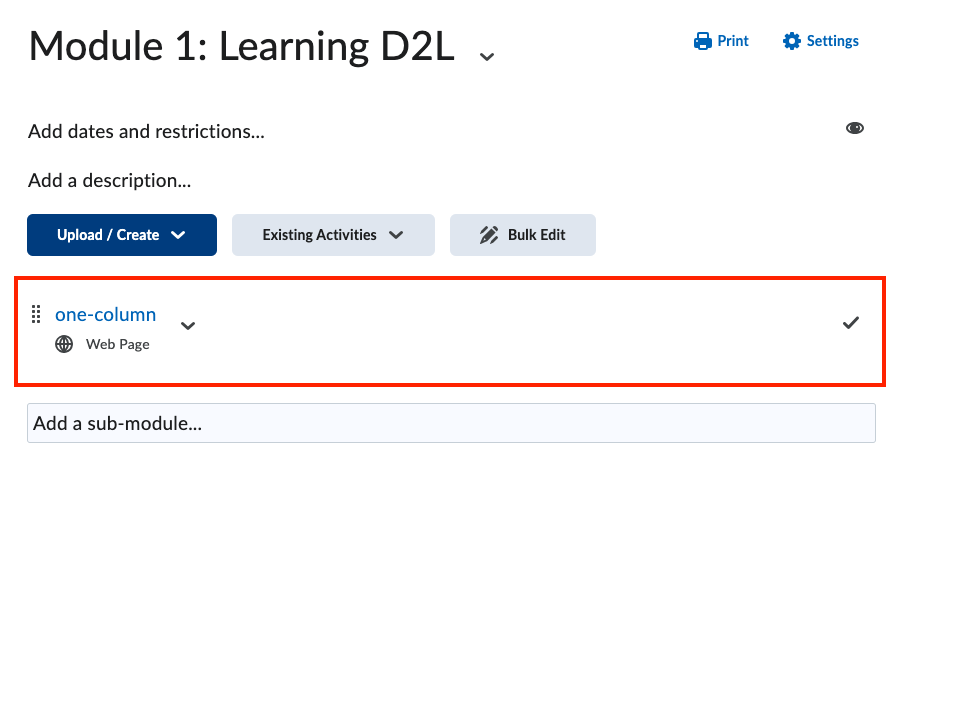
After clicking on the file, the page will be the same templated page you copied from the templates folder.